Create Transition
 Used to edit the transition
between two template drops.
Used to edit the transition
between two template drops.
You can access this tool from the following:
A transition is created between templates of different names, as templates generally don't instantaneously change from one template to another.
Create Transition automatically attempts to connect Template Points of the same name. It will not create connections if there are no matching point names. The connections can be reviewed, removed or edited using Edit Transition tool.
If the drop interval is not the equal in the two template drops, the drop interval of the lower stationed template drop is utilized. However, this can be changed in the Transition Properties.
Workflow
-
Select the Create Transition tool.
-
Select the first template drop adjacent to the transition. It does not matter the order in which the two template drops are selected.
-
Select the second template drop adjacent to the transition. The transition is created (and the corridor has automatically processed). Notice that the transition is drawn the same as a template drop with yellow lines drawn orthogonal to the corridor on the left side at the beginning of the transition and on the right side at the end of the transition (based on stationing).